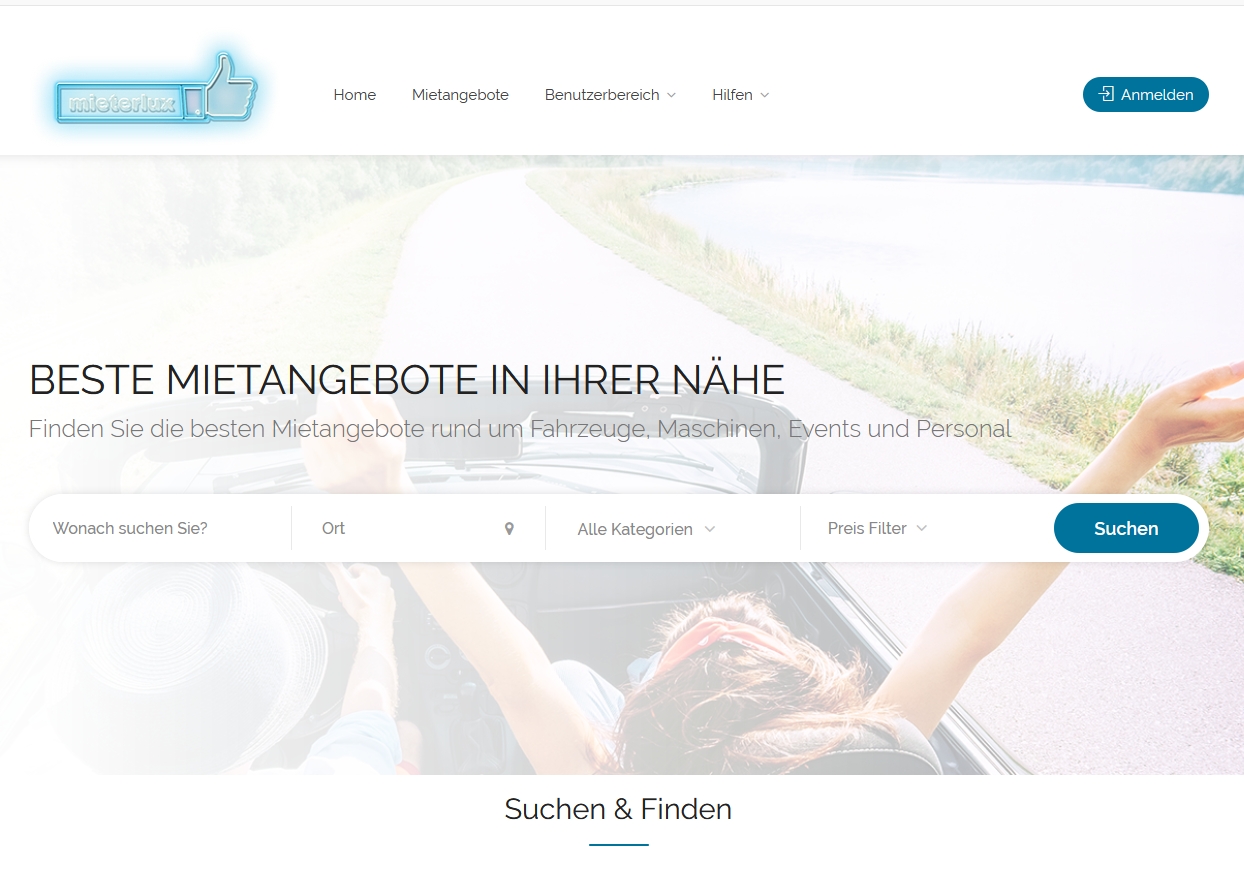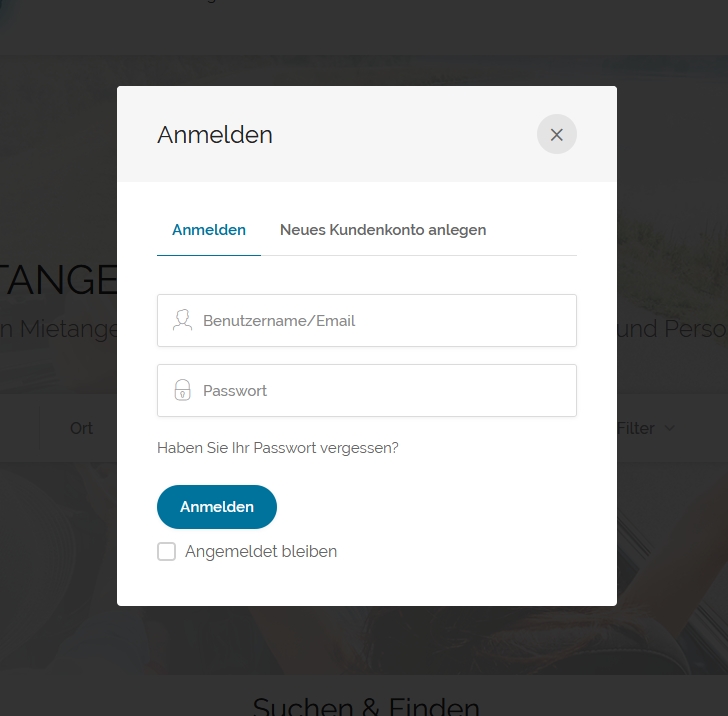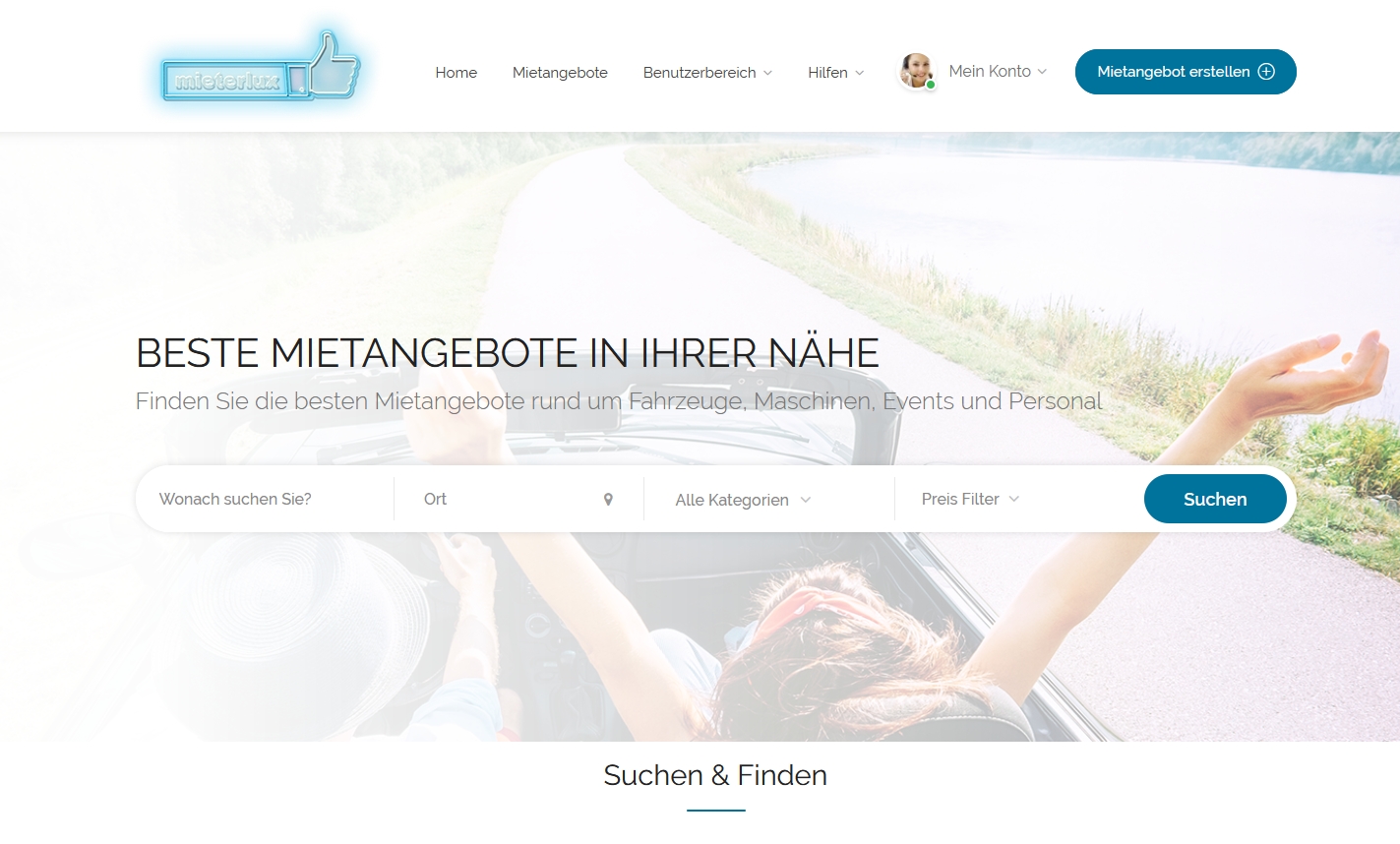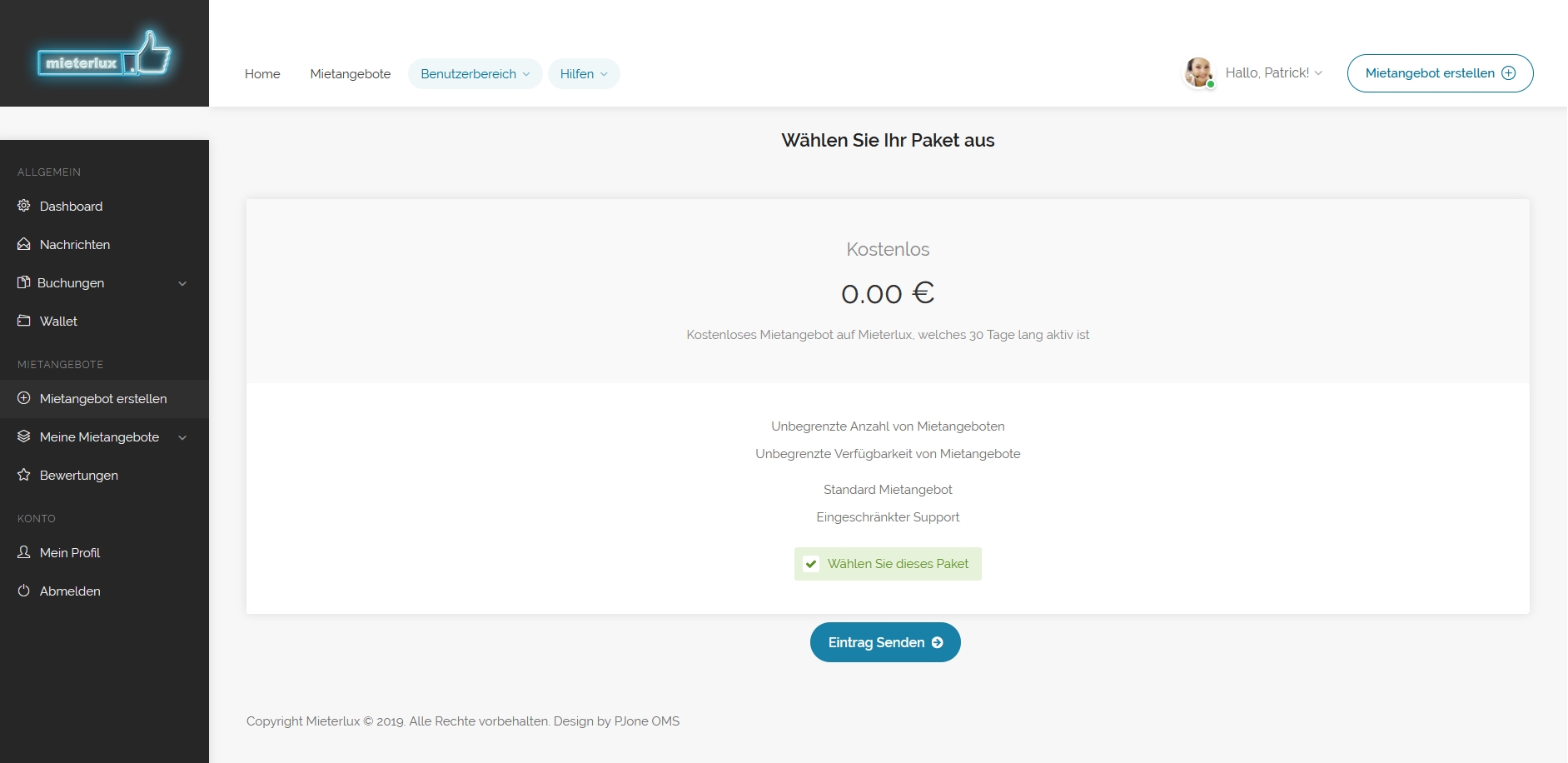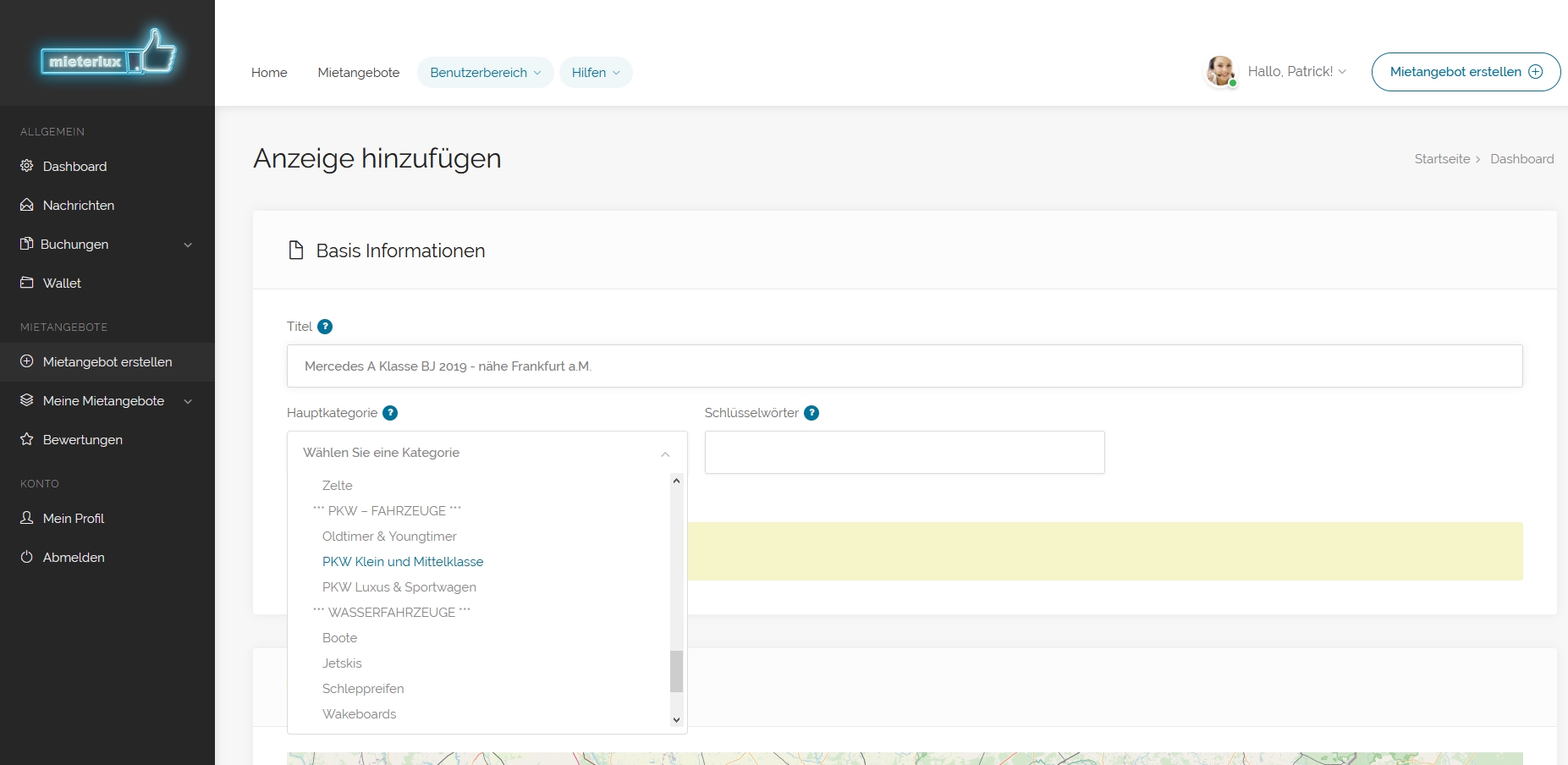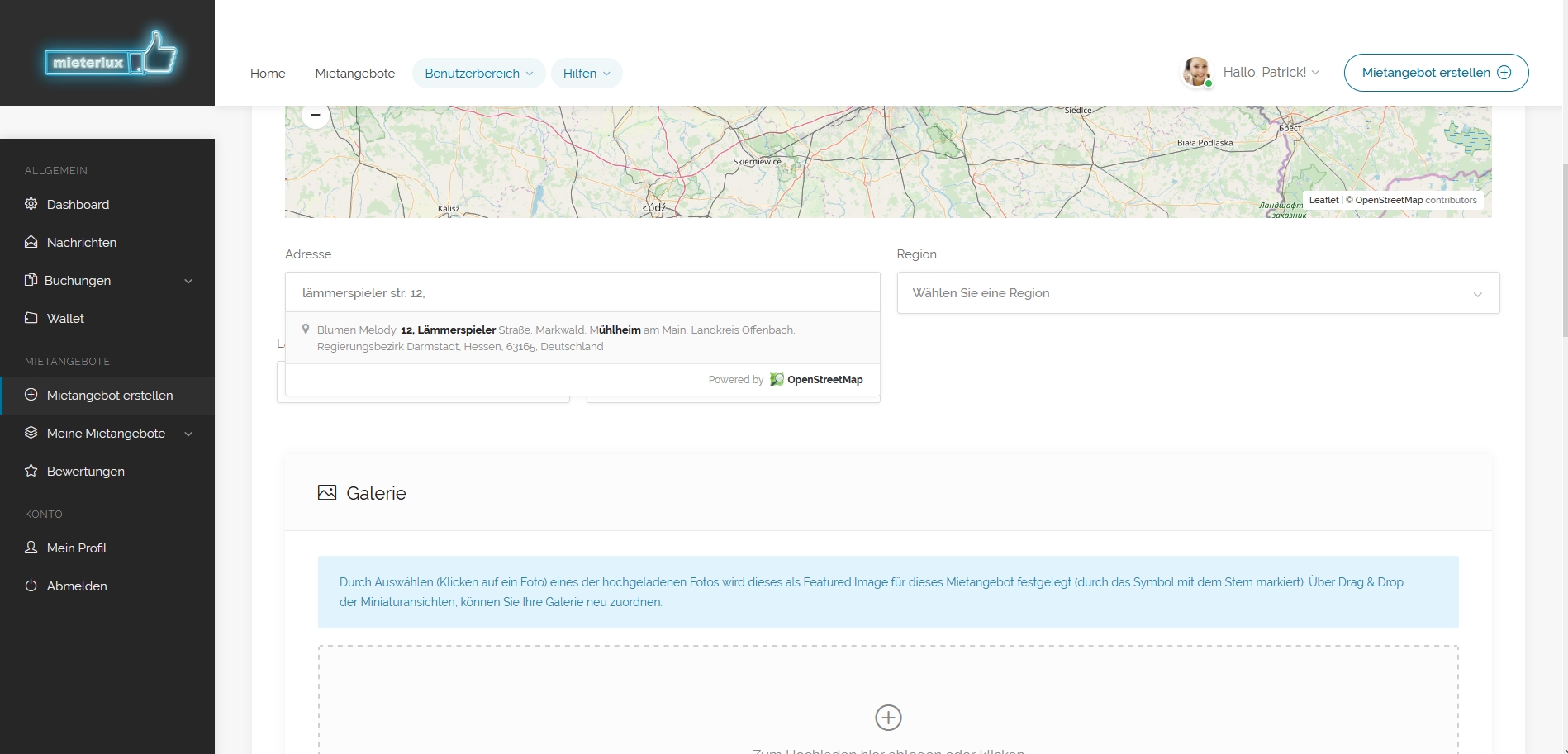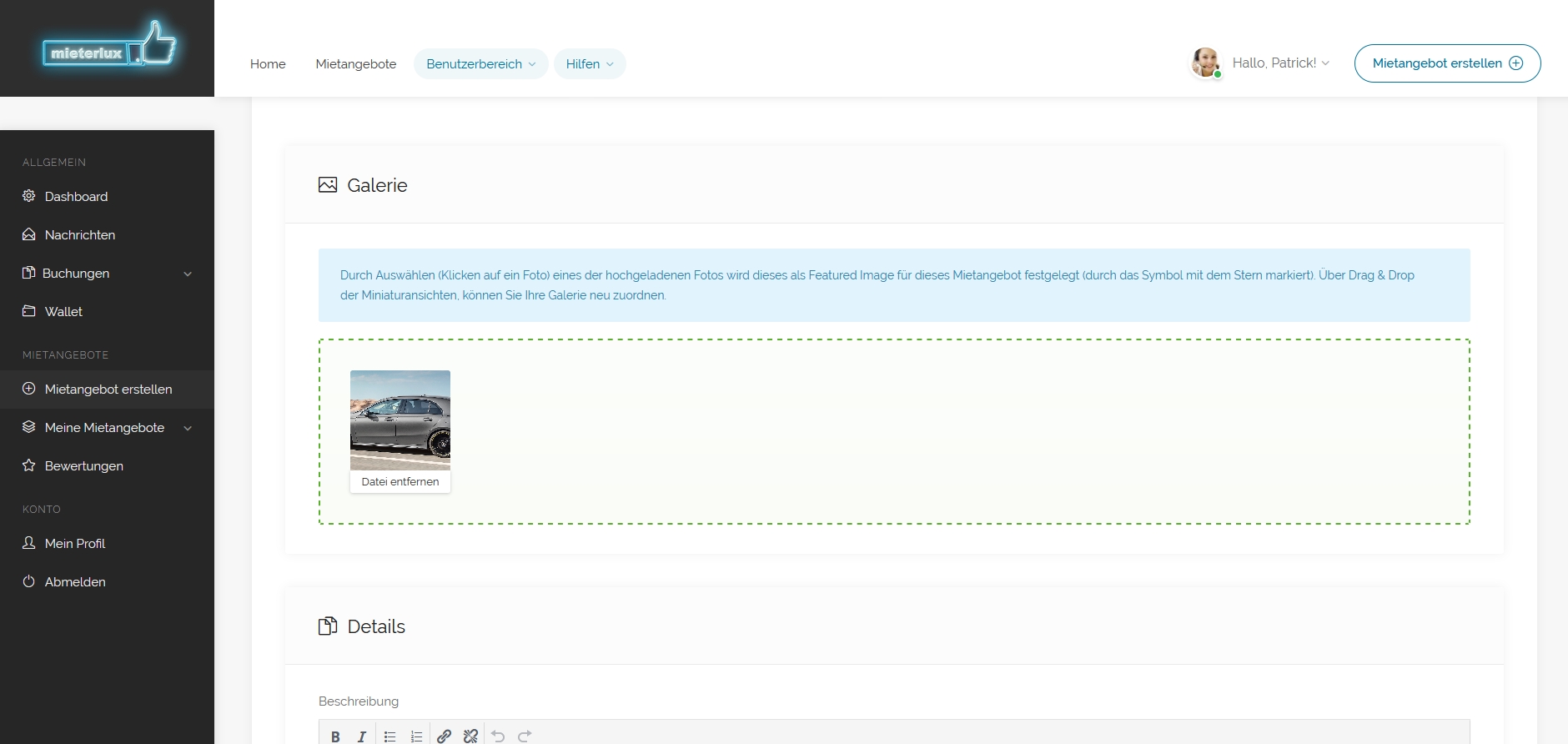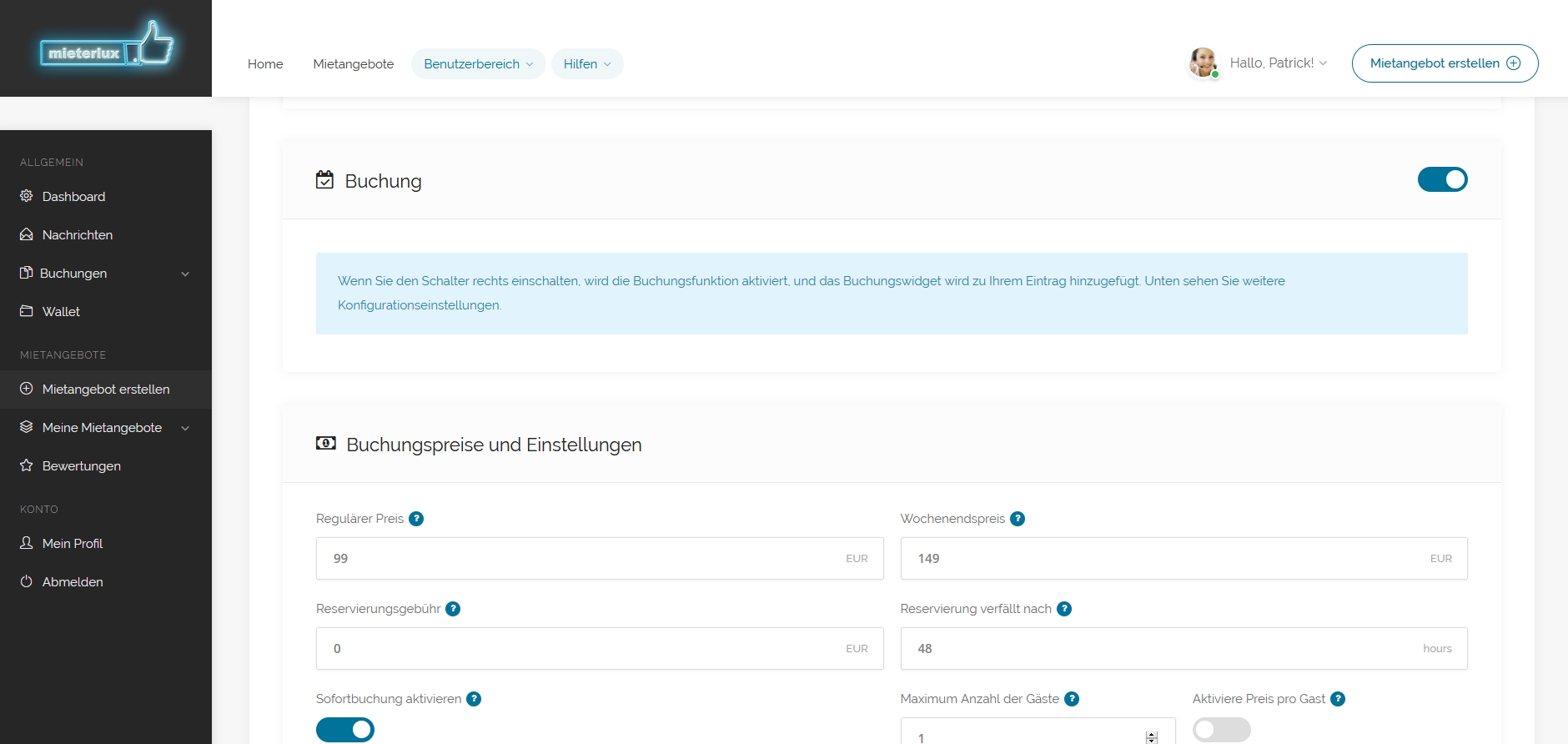Publish your rental offer in just 10 easy steps.
Step 2: registrieren
Click on “Owner” in the registration field if you want to rent something on mieterlux.
Step 3: anmelden
Now that you are registered, click on the “log in” button again and log in with the username and password you have chosen. Optionally, you can also enter your email address as a user.
Step 4: Mietangebot erstellen
Now you will see the button “Create rental offer” in the header in the upper right corner. Click on it if you now want to create a rental offer.
Step 5: Kostenloses Mitgliedspaket wählen
Our service is absolutely free for you,
Note: After a few months, we will add paid rental packages. These then have other features that are not yet unlocked. You can then decide whether you want to keep or upgrade your free membership.
Step 6: Mietangebot zuordnen
In the next step, describe your rental offer. Be sure to select the appropriate main category so that your offer is listed in the appropriate category. It is also best to enter keywords such as “Rent cars near Frankfurt” so that they are also listed correctly in search engines.
You can now also click on the other equipment.
Step 7: In Map anzeigen
In order for customers to find your rental offer, you must now enter it in a map. To do this, enter the street, zip code, and city in the Address field. Then press “Enter” the map will show you location points. Select a location point and press “Enter” again. The road is now displayed in the map.
Step 8: Bilder hinzufügen
You can now simply drag your product images into the image field.
These will be displayed later as a gallery.
Step 9: Mietobjekt beschreiben und Kontakt hinzufügen
Now you have to describe your rental offer. You can also use a video as a URL, e.g. YouTube. Then enter your contact details such as phone or email. Click on the “Enable Contact Widget” button to the right if customers are allowed to contact you directly.
Step 10: Online Buchungsanfrage aktivieren
If customers are already allowed to submit a booking request online, you must now activate the counter under “Booking”. Enter a regular price and a weekend rate.
If you click “Enable Instant Booking”, the map with your prices will now appear. You can adjust prices for individual days there again.
Activate rental offer
You can now check your entered data again. Click on “Preview” and if everything is OK then click on the “Create” button.
You will now be redirected to the checkout.
Your data must be completed there. If you have chosen the free membership package, you do not need to provide payment details.
Complete the order (also free order).
After an examination on our part, your rental offer will be approved within a short time and will appear on mieterlux.
We wish you a lot of fun.